Is your Peloton app not working? You’re not alone. Many users experience frustrating issues with the app, from connectivity problems to crashes and syncing errors. In this blog post, we’ll guide you through common issues, troubleshooting steps, advanced solutions, and preventive measures to get your Peloton app running smoothly again. Whether you’re dealing with minor glitches or persistent problems, we have the tips to ensure an uninterrupted workout experience. Let’s dive in and fix those Peloton app issues!
Common Issues with the Peloton App Not Working
If you’re experiencing problems with the Peloton app, you’re not alone. Many users face issues that can disrupt their workout routines. Here are some of the most common issues with the Peloton app and how to address them.
Connectivity Problems
One of the most frequent Peloton app not working issues is connectivity problems. These can manifest as slow loading times, buffering during live classes, or difficulty accessing on-demand content. Often, these issues are due to a weak or unstable internet connection. It can also be because the Peloton app is experiencing outages as witnessed by many Peloton app users.
App Crashes
Another common problem with the Peloton app not working is crashing unexpectedly. This can be incredibly frustrating, especially in the middle of a workout. Crashes can be caused by bugs in the app, insufficient device memory, or conflicts with other running apps.
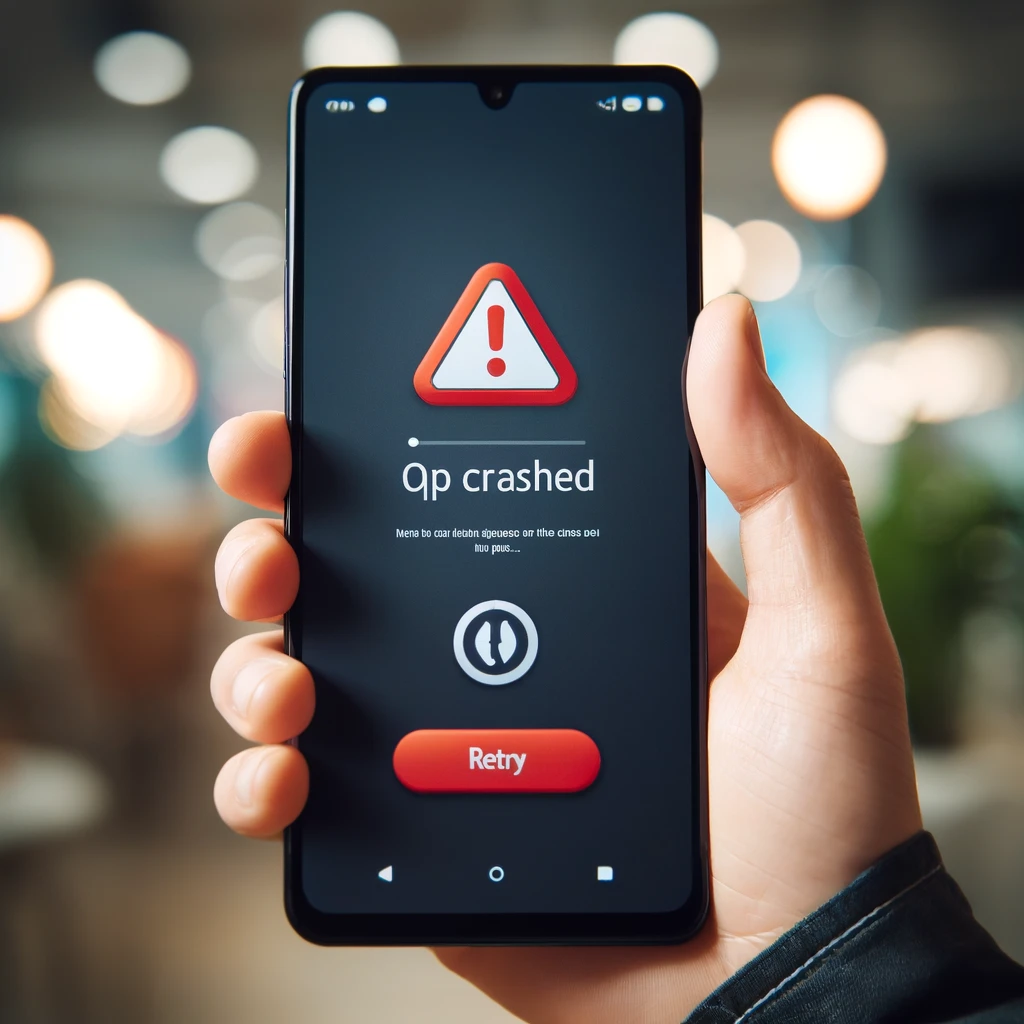
Syncing Issues
Syncing issues can occur when the app fails to record your workout data or sync it across different devices. This can be particularly annoying for users who track their progress closely. Syncing problems are often related to connectivity issues or bugs within the app.
Login Problems
Sometimes users encounter problems logging into their Peloton account. This can be due to incorrect login credentials, server issues on Peloton’s end, or problems with the app itself. Double-checking your username and password and ensuring the Peloton servers are operational can often resolve this issue.
Audio/Video Issues
Users often report audio or video issues, such as no sound, poor audio quality, or video playback problems. These issues can be caused by settings within the app, problems with your device’s hardware, or compatibility issues.
Troubleshooting Steps
If you’re facing issues with the Peloton app not working, don’t worry. Here are some effective troubleshooting steps to get your app back on track. Follow these simple yet comprehensive steps to resolve common problems with the Peloton app.
Check Your Internet Connection
A stable internet connection is crucial for the Peloton app to function correctly. Ensure that your Wi-Fi or mobile data is working properly. If you’re experiencing connectivity issues, try restarting your router or switching to a different network.
Restart the App
Sometimes, a simple restart can fix minor glitches. Close the Peloton app completely and then reopen it. This can resolve temporary issues and refresh the app.
Update the App
Ensure that you are using the latest version of the Peloton app. Developers regularly release updates to fix bugs and improve performance. Check the App Store or Google Play Store for any available updates and install them.
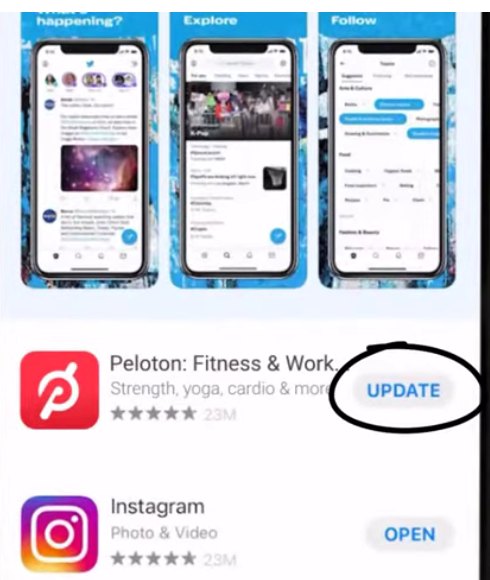
Clear App Cache
Clearing the app cache can help resolve issues caused by accumulated data. Go to your device settings, find the Peloton app, and select “Clear Cache.” This can help eliminate any corrupt files that might be causing problems.

Reinstall the App
If the Peloton app is still not working, try uninstalling and reinstalling it. This can help remove any persistent issues. Delete the app from your device and then download it again from the App Store or Google Play Store.
Check for Device Compatibility
Ensure that your device meets the minimum requirements for running the Peloton app. Older devices might struggle with newer app versions, leading to performance issues. Check the app’s compatibility information in the app store.
Restart Your Device
A device restart can often fix issues caused by background processes or temporary software glitches. Turn off your device completely and then turn it back on to see if the problem is resolved.
Advanced Solutions
If the basic troubleshooting steps haven’t resolved the issues with the Peloton app not working, it’s time to try some advanced solutions. These steps are designed to tackle more persistent problems that require a deeper dive into your device and the app’s settings.
Check for System Updates
Sometimes, the Peloton app may not work correctly because your device’s operating system is outdated. Ensure that your device is running the latest OS version. System updates often include important bug fixes and compatibility improvements that can resolve app issues.
Check Device Storage
Insufficient storage space on your device can cause the Peloton app to malfunction. Ensure that you have enough free space for the app to operate smoothly. Delete any unnecessary files or apps to free up space.
Reset Network Settings
Resetting your network settings can resolve connectivity issues that might be affecting the Peloton app. This step will erase saved Wi-Fi networks and Bluetooth connections, so you’ll need to reconnect them afterward.
Contact Peloton Support
If you’ve tried all the troubleshooting steps and advanced solutions and the Peloton app is still not working, it’s time to contact Peloton support. They can provide specific guidance and help troubleshoot any underlying issues that you might not be able to resolve on your own.
Factory Reset (Last Resort)
As a last resort, you can perform a factory reset on your device. This will erase all data and settings, returning your device to its original state. Ensure you back up important data before proceeding. This step can resolve persistent issues that other solutions have not fixed.
Preventive Measures
Implementing preventive measures is essential to avoid issues with the Peloton app not working. These steps will help ensure that the app runs smoothly and efficiently, reducing the likelihood of disruptions during your workouts.
Regular App Updates
One of the simplest yet most effective preventive measures is to keep the Peloton app updated. Developers release updates to fix bugs, improve performance, and add new features. Ensure you have enabled automatic updates or check regularly for updates in the App Store or Google Play Store.
Maintain Sufficient Device Storage
Ensuring that your device has enough free storage space is crucial for the Peloton app to function correctly. Lack of storage can cause the app to slow down or crash. Regularly delete unused apps, clear cache files, and transfer photos or videos to the cloud to free up space.
Keep Your Device’s OS Updated
Just like app updates, keeping your device’s operating system updated is essential. OS updates often include important security patches, bug fixes, and performance improvements that can enhance the app’s functionality.
Use a Stable Internet Connection
A stable and robust internet connection is vital for the Peloton app to work seamlessly. Ensure that you have a reliable Wi-Fi connection or sufficient mobile data. Avoid using public Wi-Fi networks, which can be unstable and insecure.
Regularly Restart Your Device
Restarting your device periodically can help clear out temporary files and close background processes that might affect the Peloton app’s performance. A simple restart can go a long way in maintaining your device’s overall health.
Backup Your Data
Regularly backing up your data ensures you don’t lose important information if something goes wrong with your device or the app. Use cloud services or external storage to keep your data safe and easily recoverable.
Monitor and Manage App Permissions
Ensure that the Peloton app has the necessary permissions to function correctly. Check and manage app permissions in your device settings to prevent any conflicts or restrictions hindering the app’s performance.
Conclusion
Experiencing issues with the Peloton app not working can be frustrating, but most problems can be resolved quickly with the right approach. By understanding common issues and applying the appropriate troubleshooting steps, you can get the app running smoothly again. Advanced solutions and preventive measures, like keeping the app and OS updated, maintaining sufficient storage, and using a stable internet connection, can prevent issues from arising. If problems persist, contact Peloton support for assistance. Follow these tips to ensure a seamless experience with the Peloton app and focus on achieving your fitness goals.




